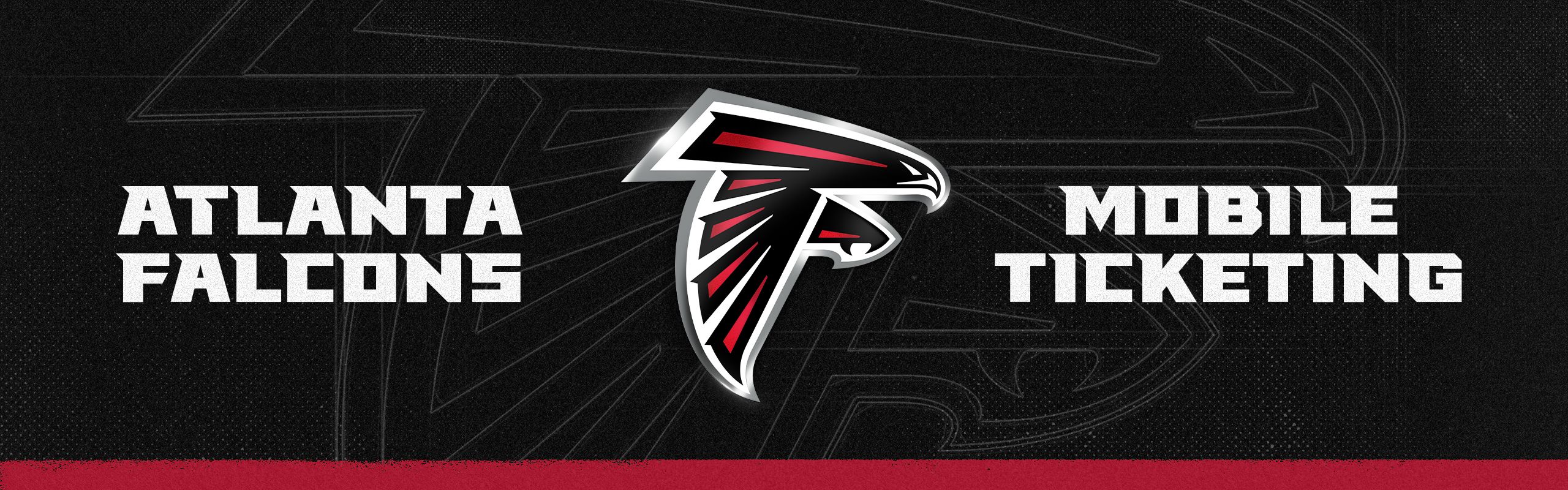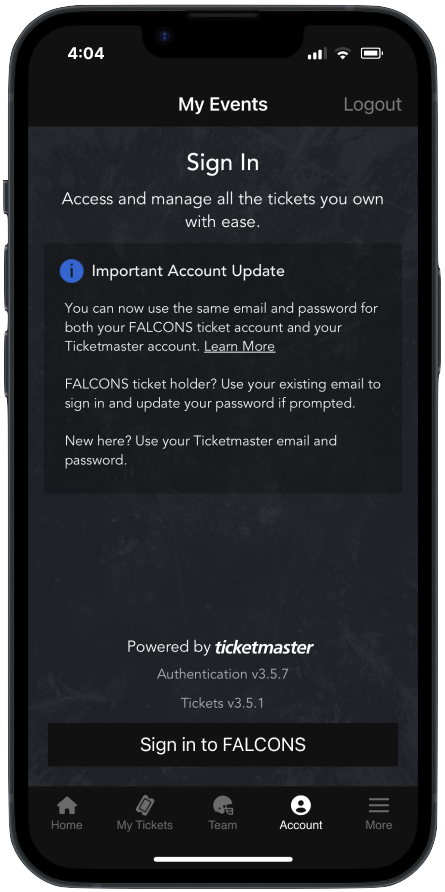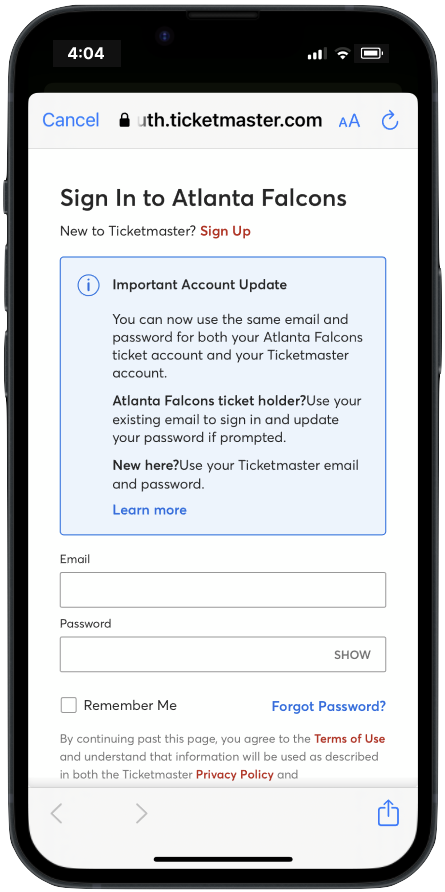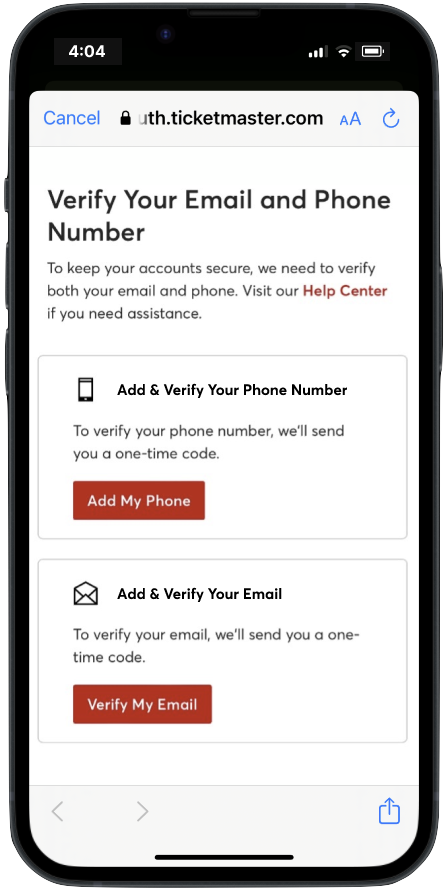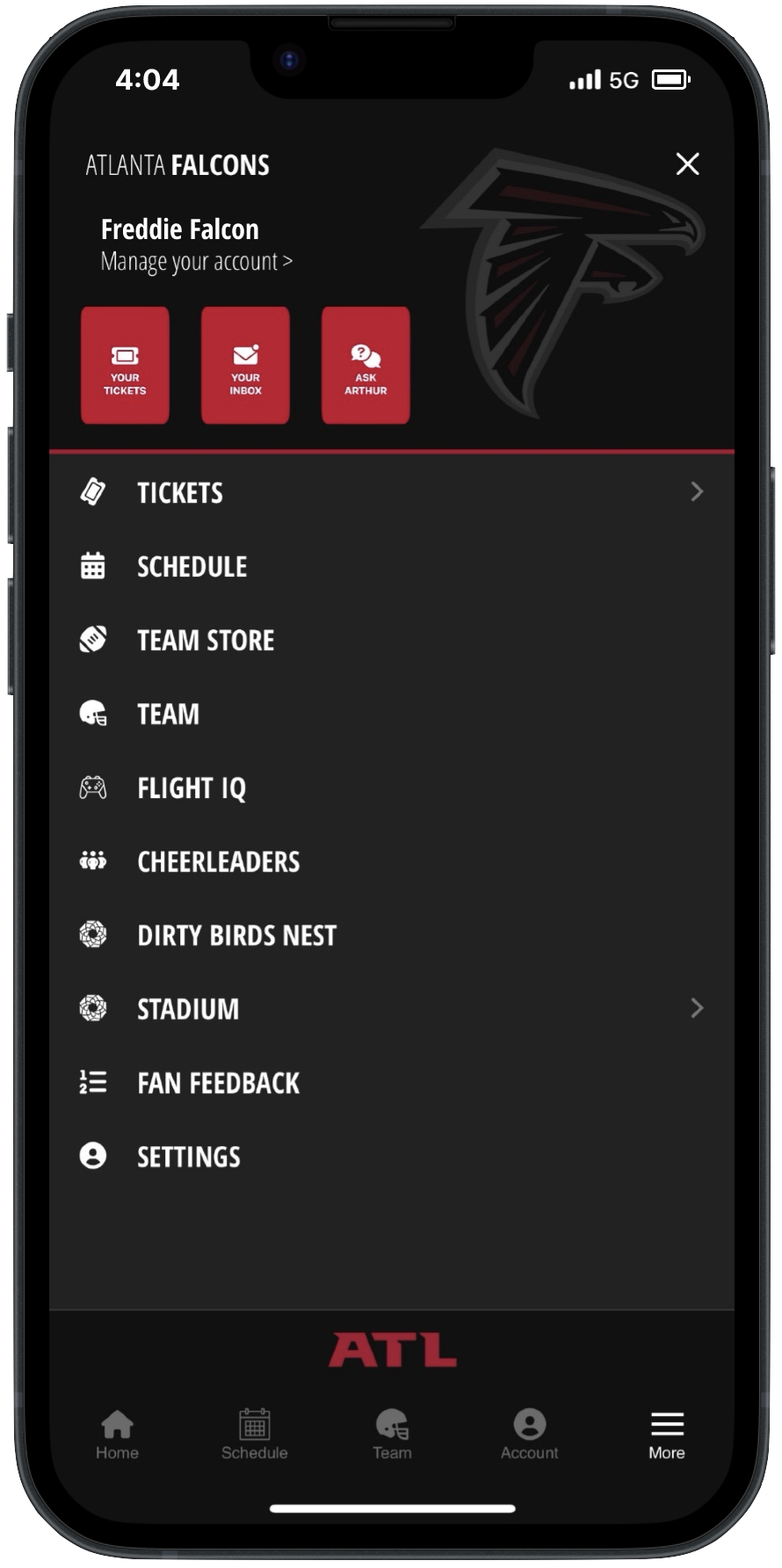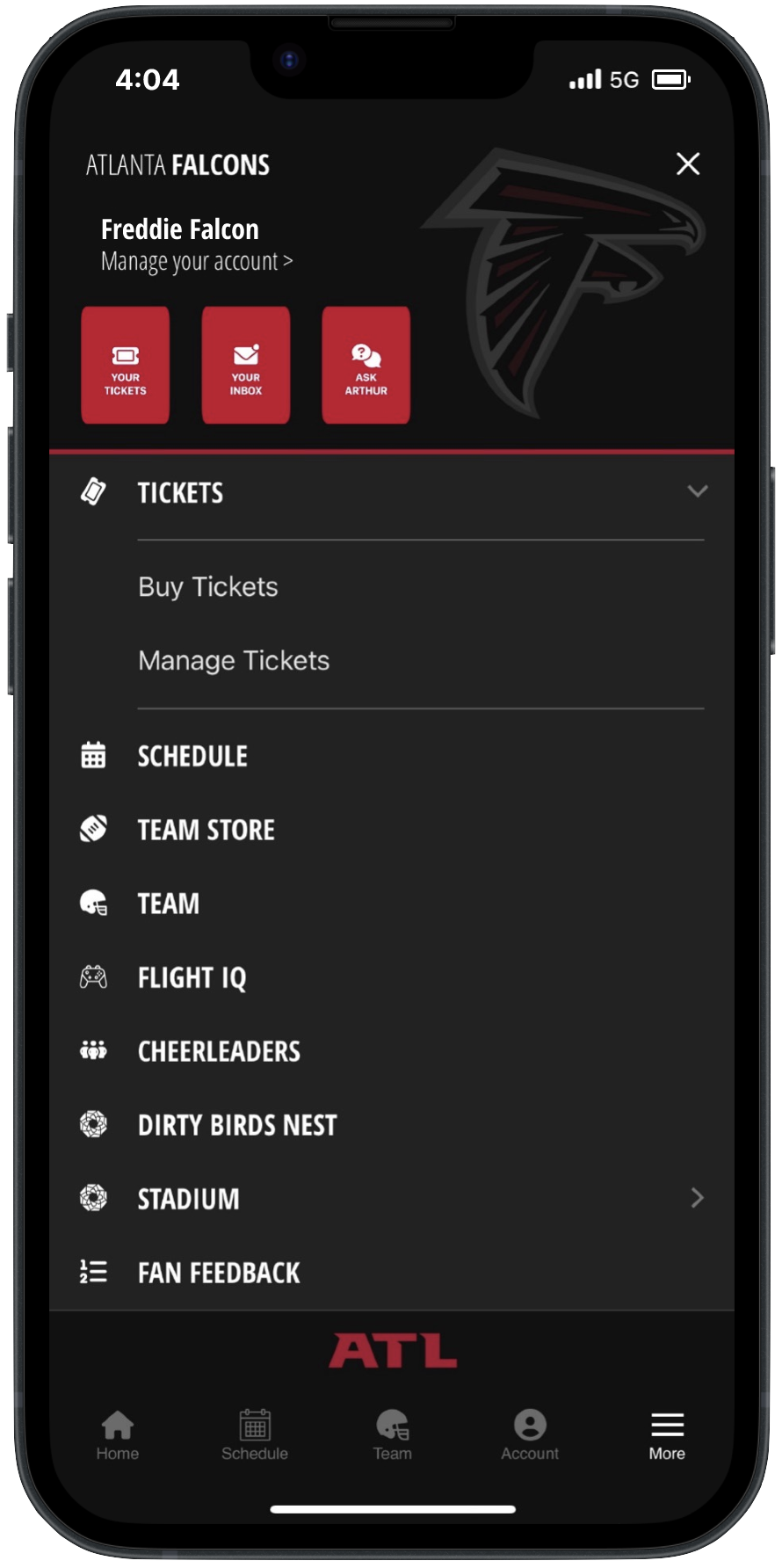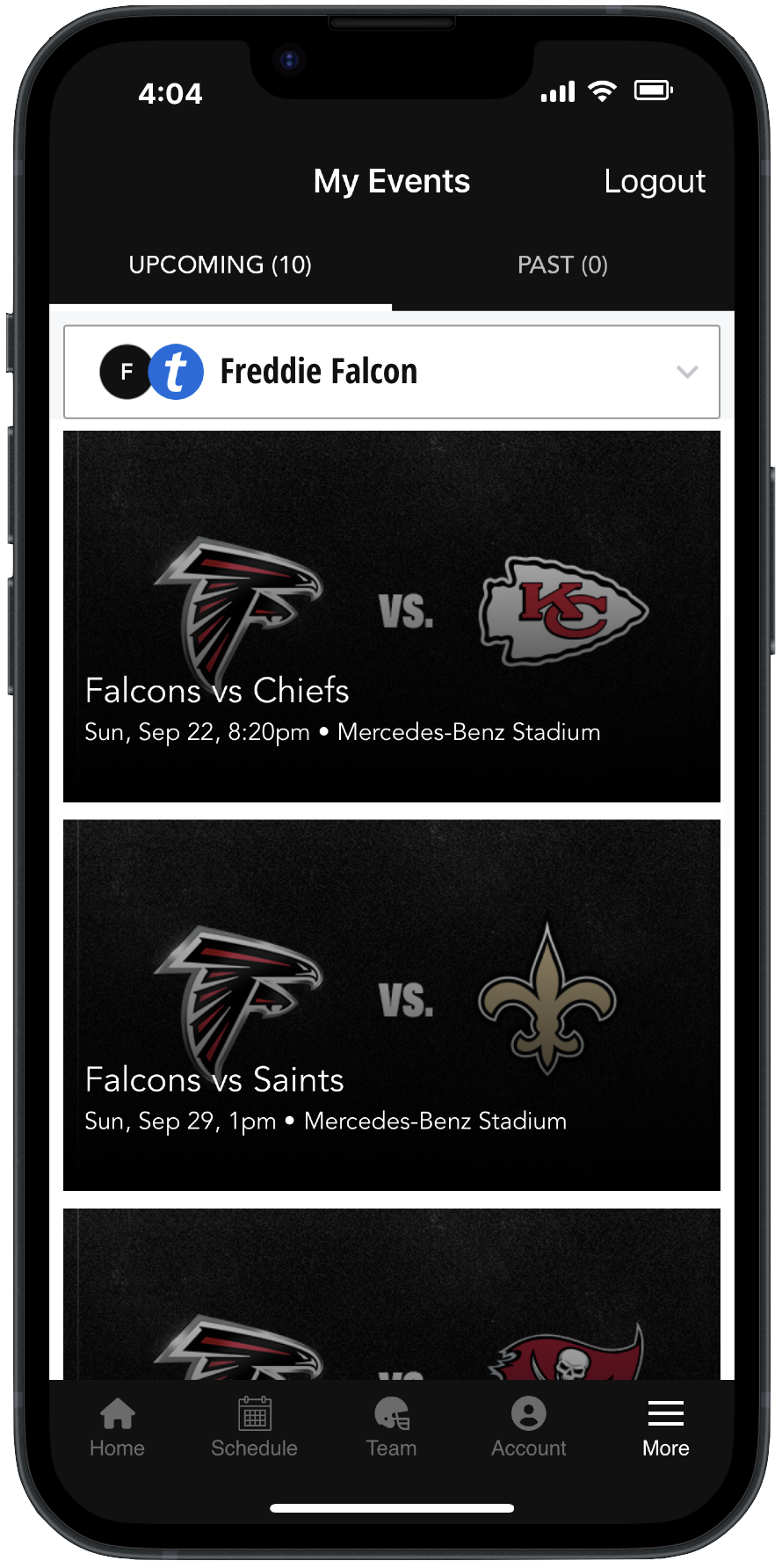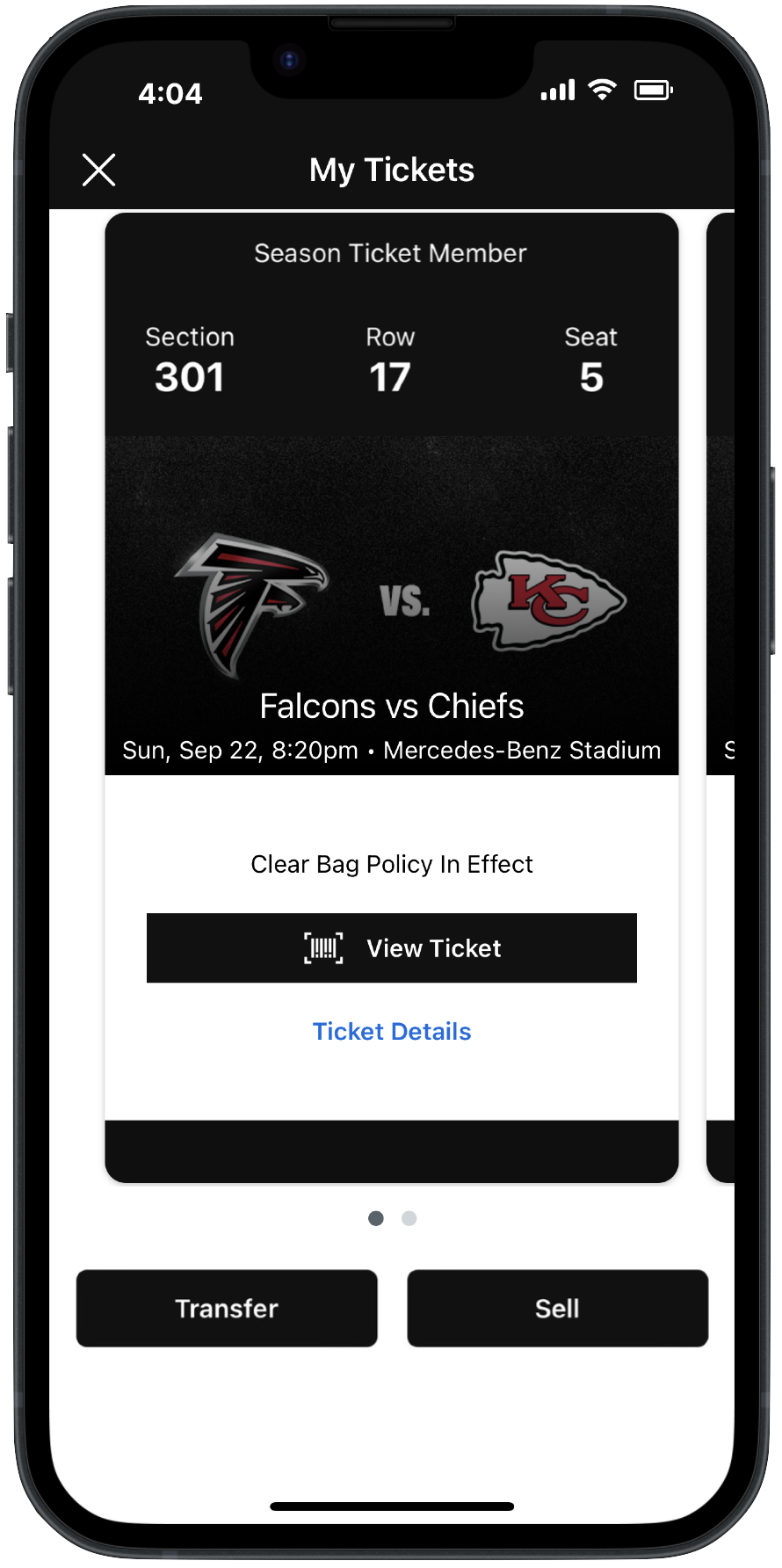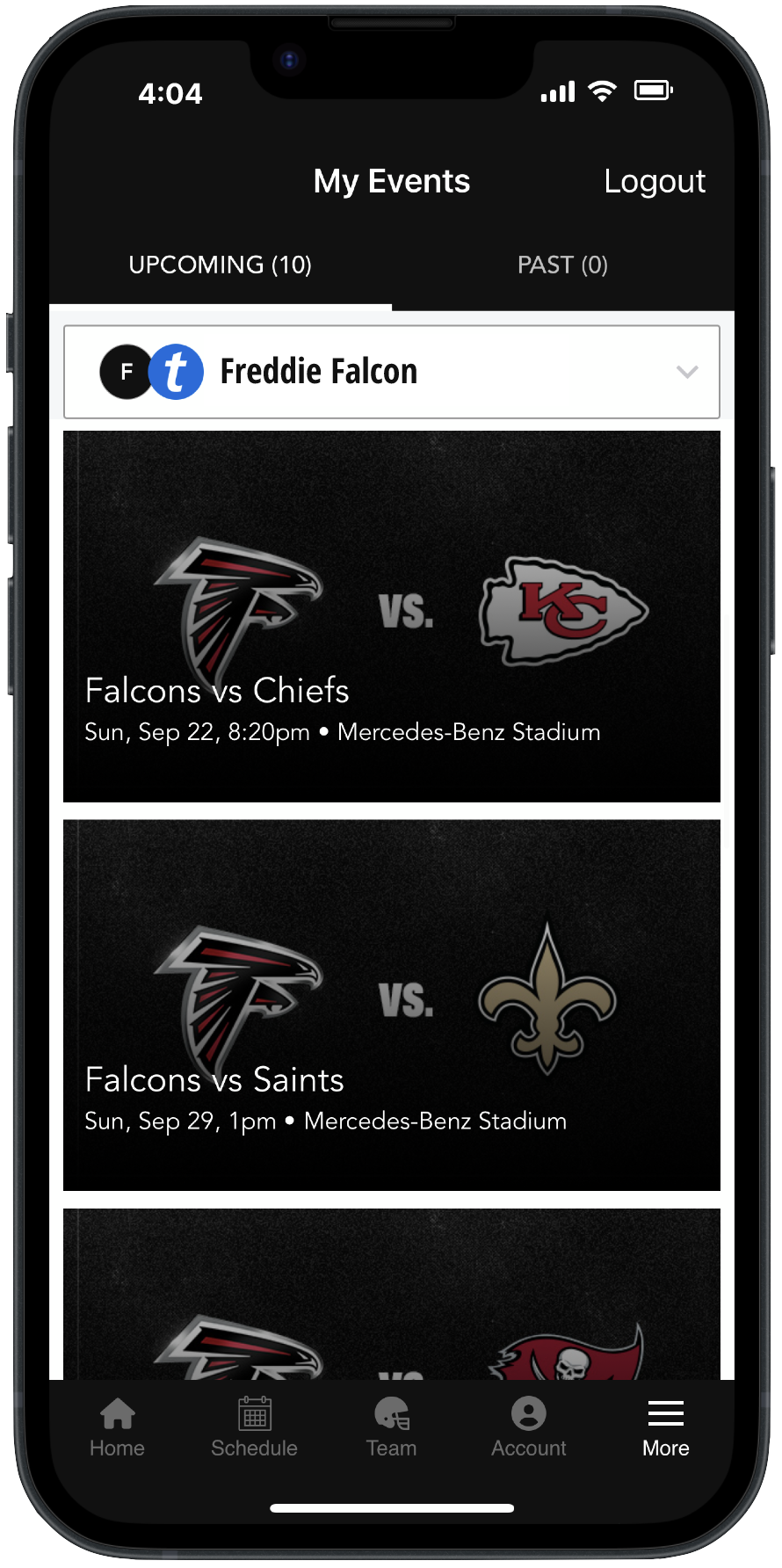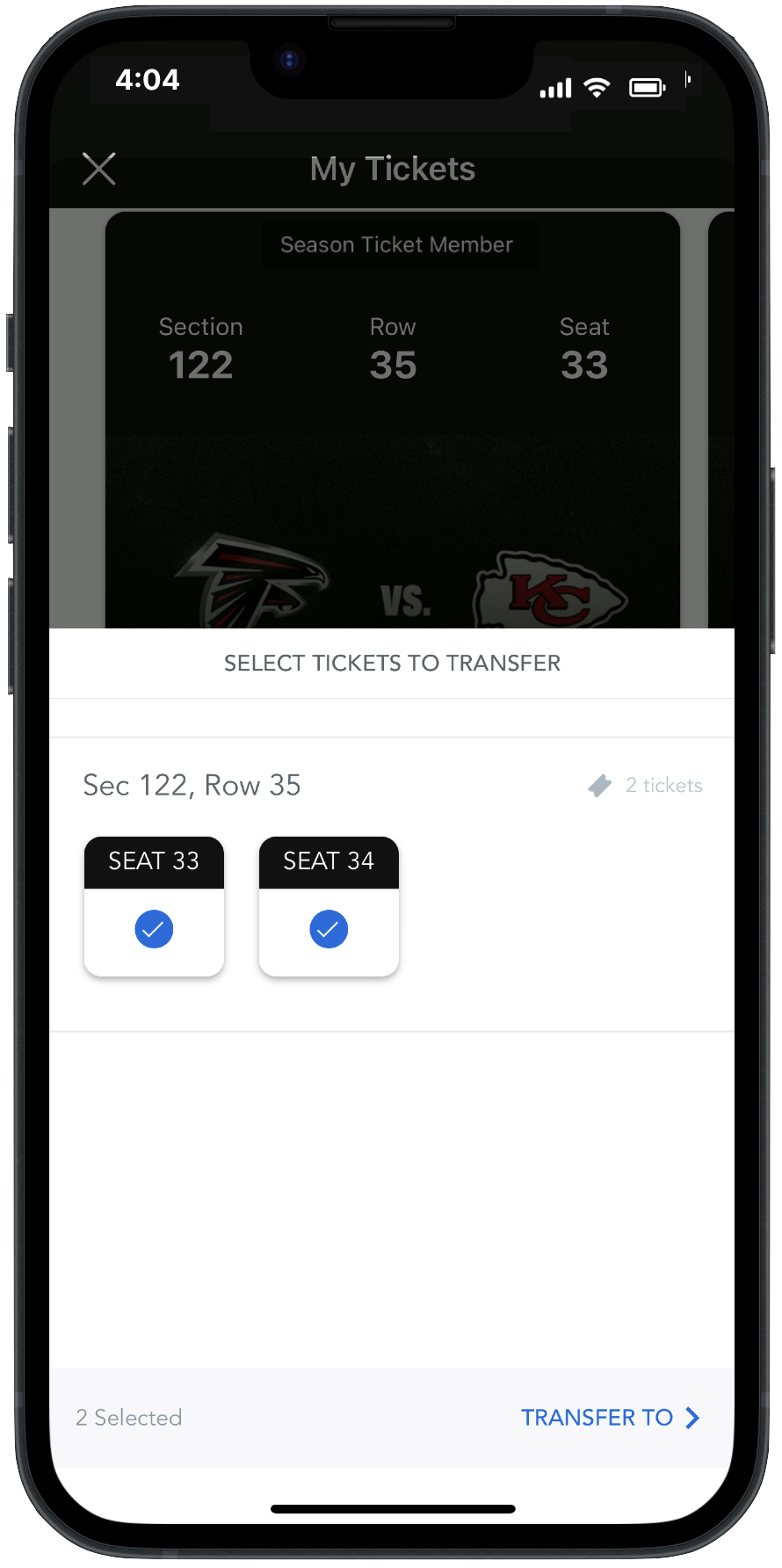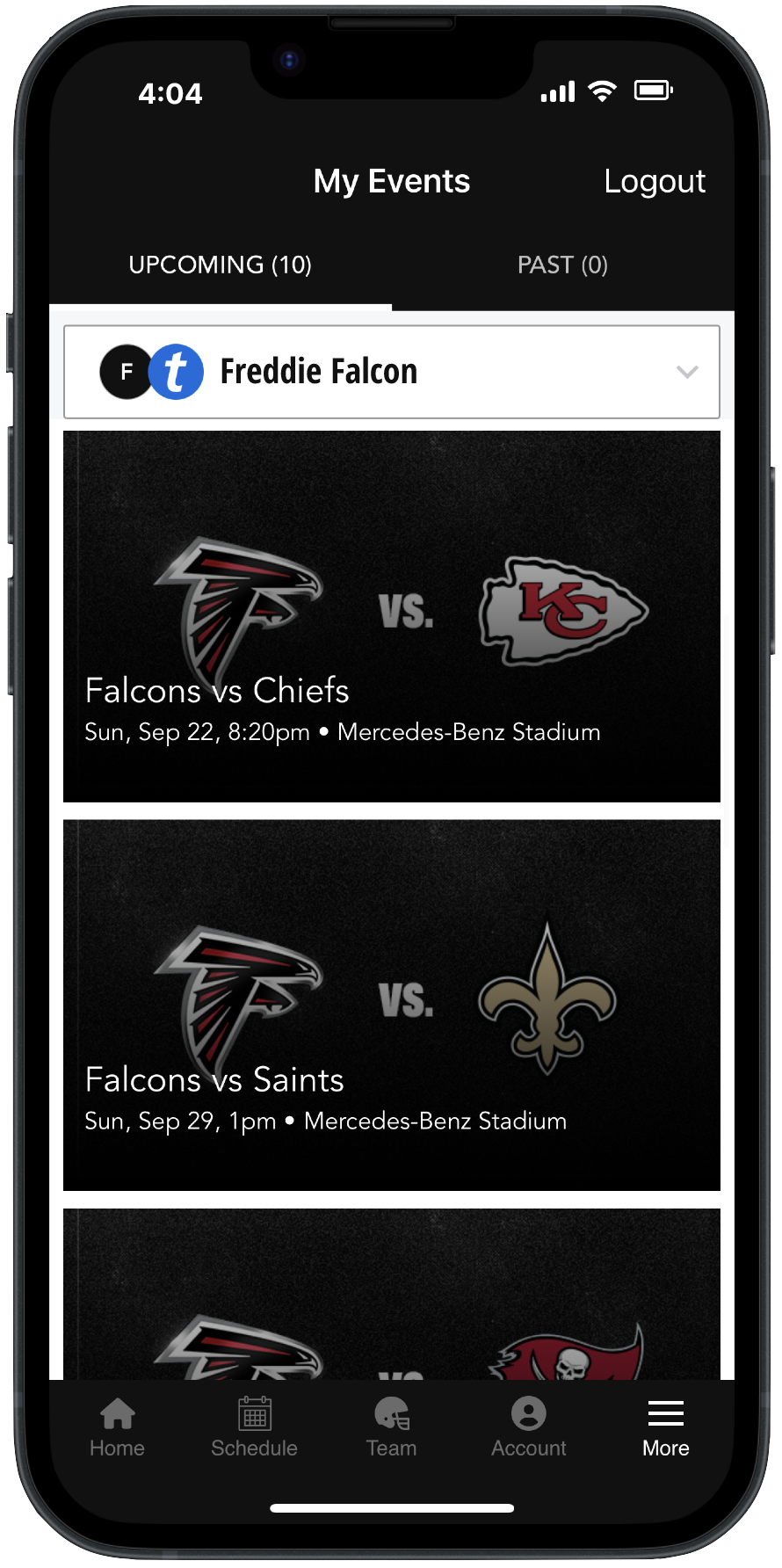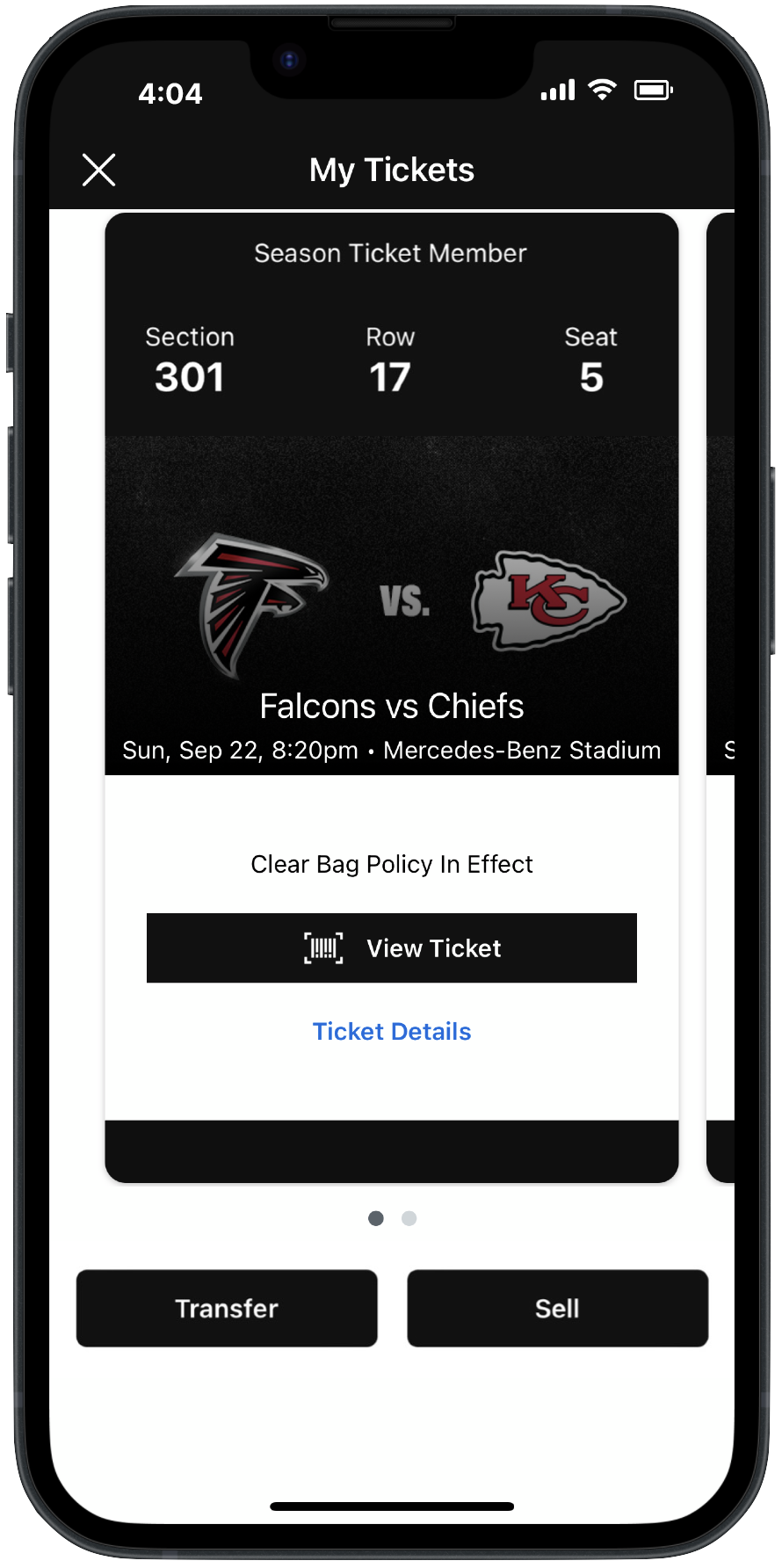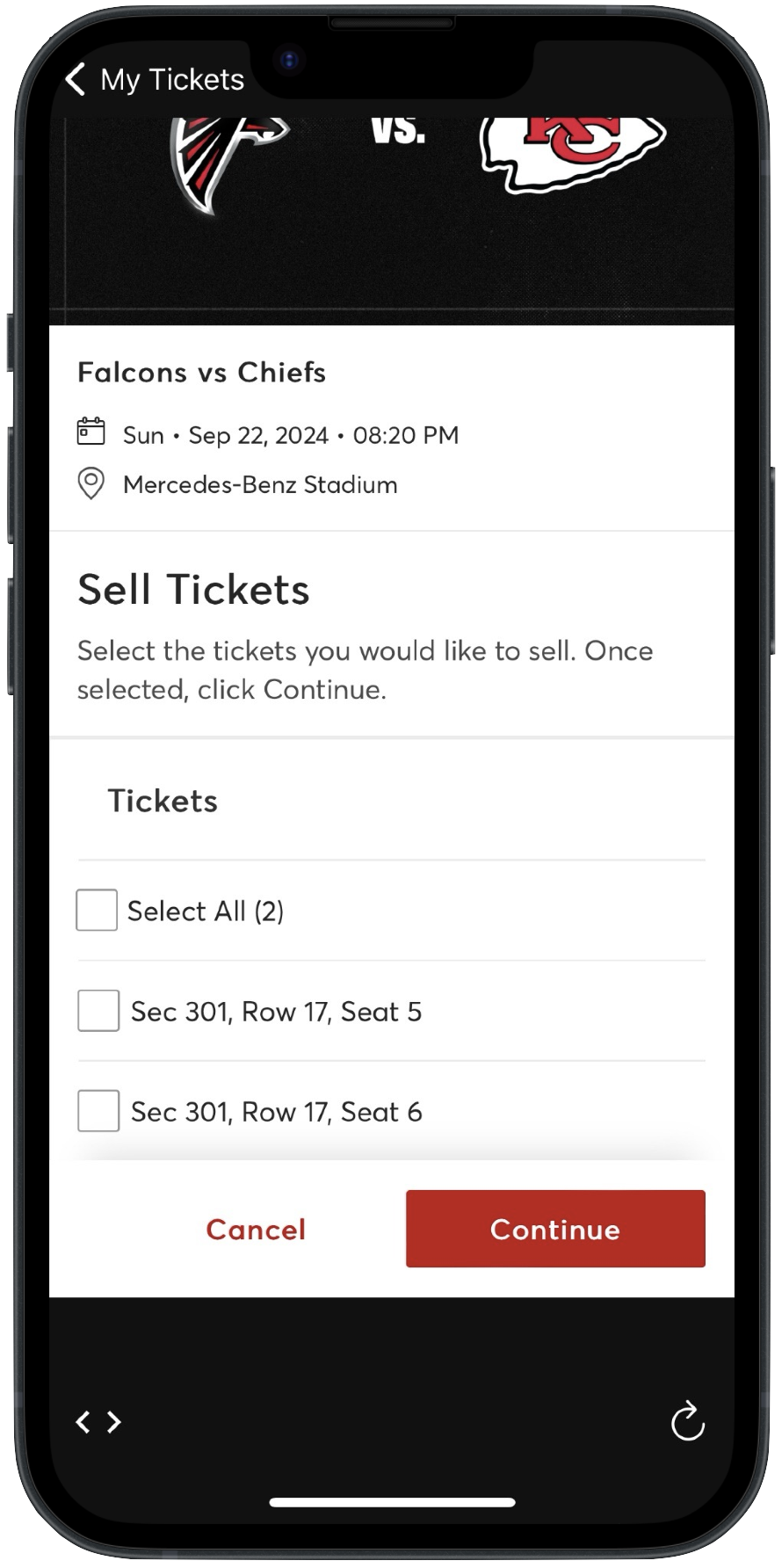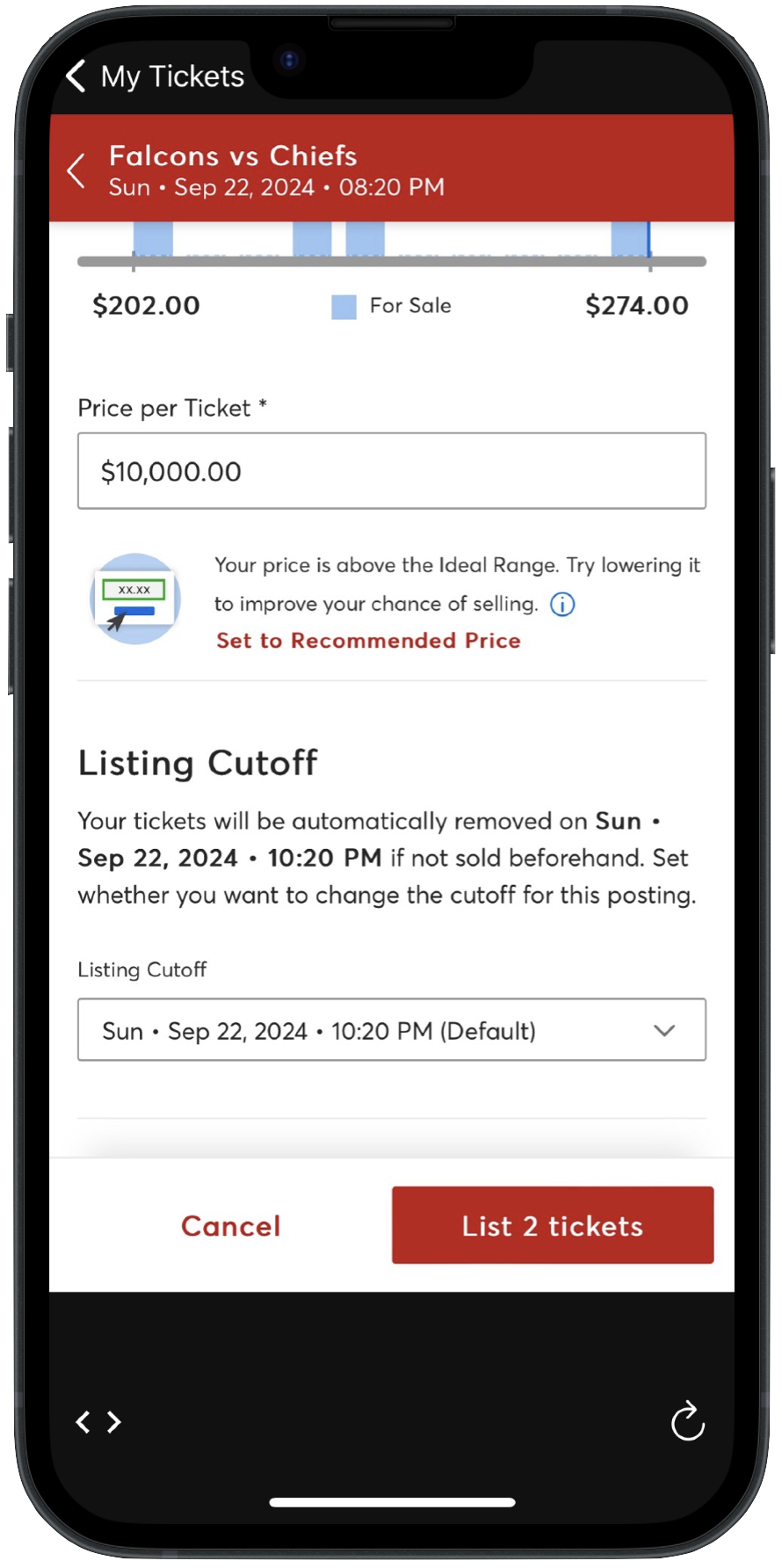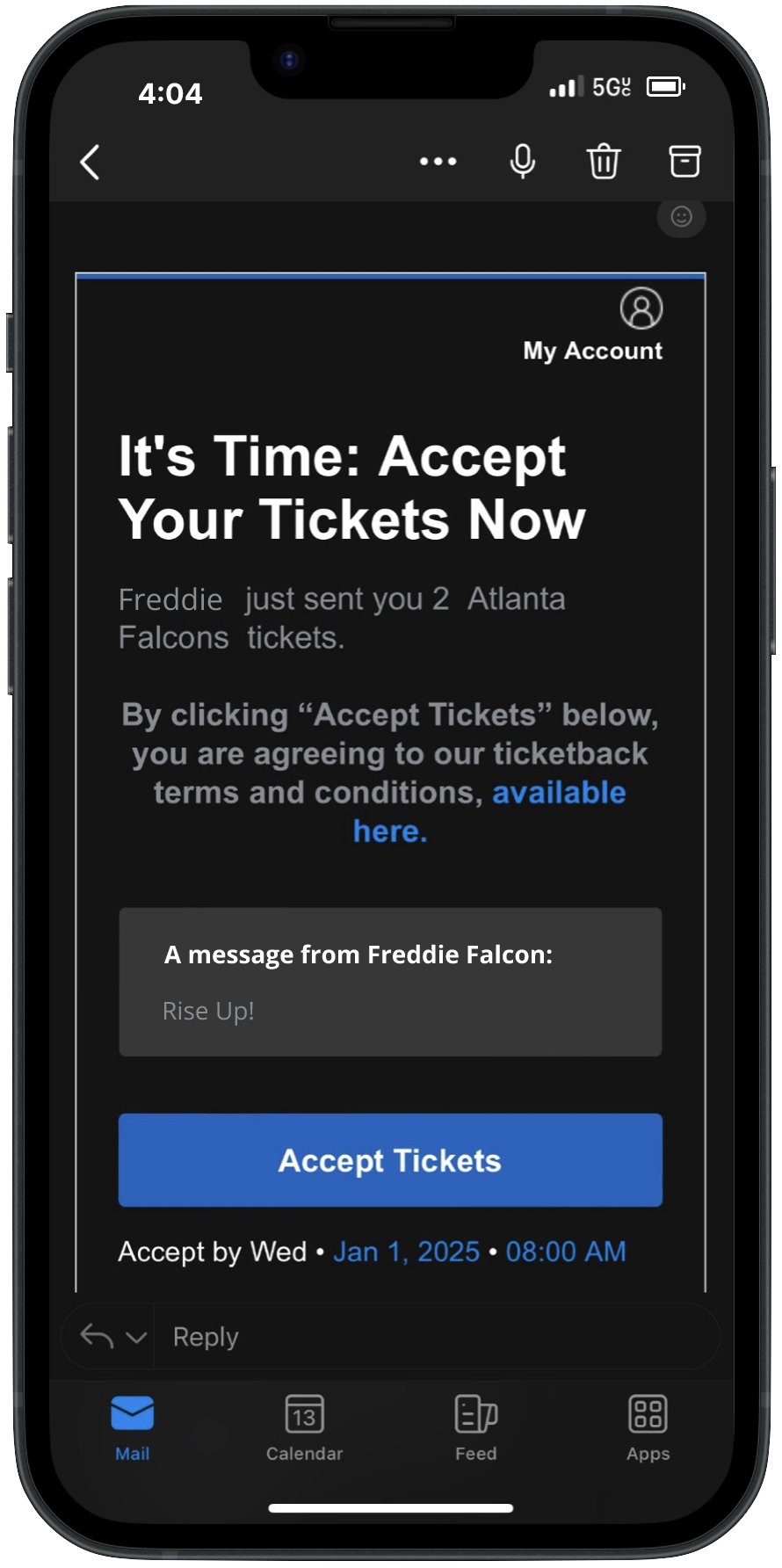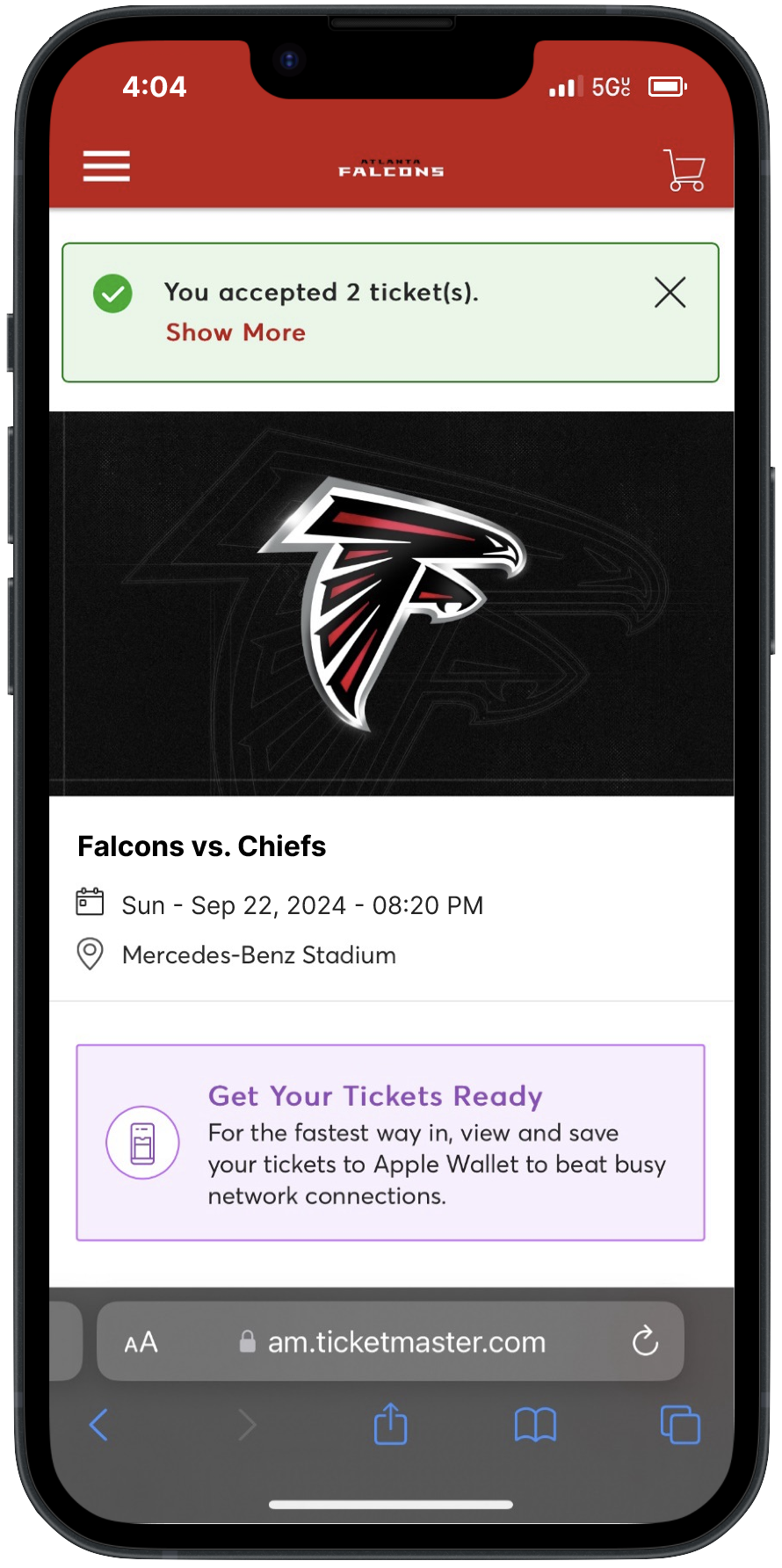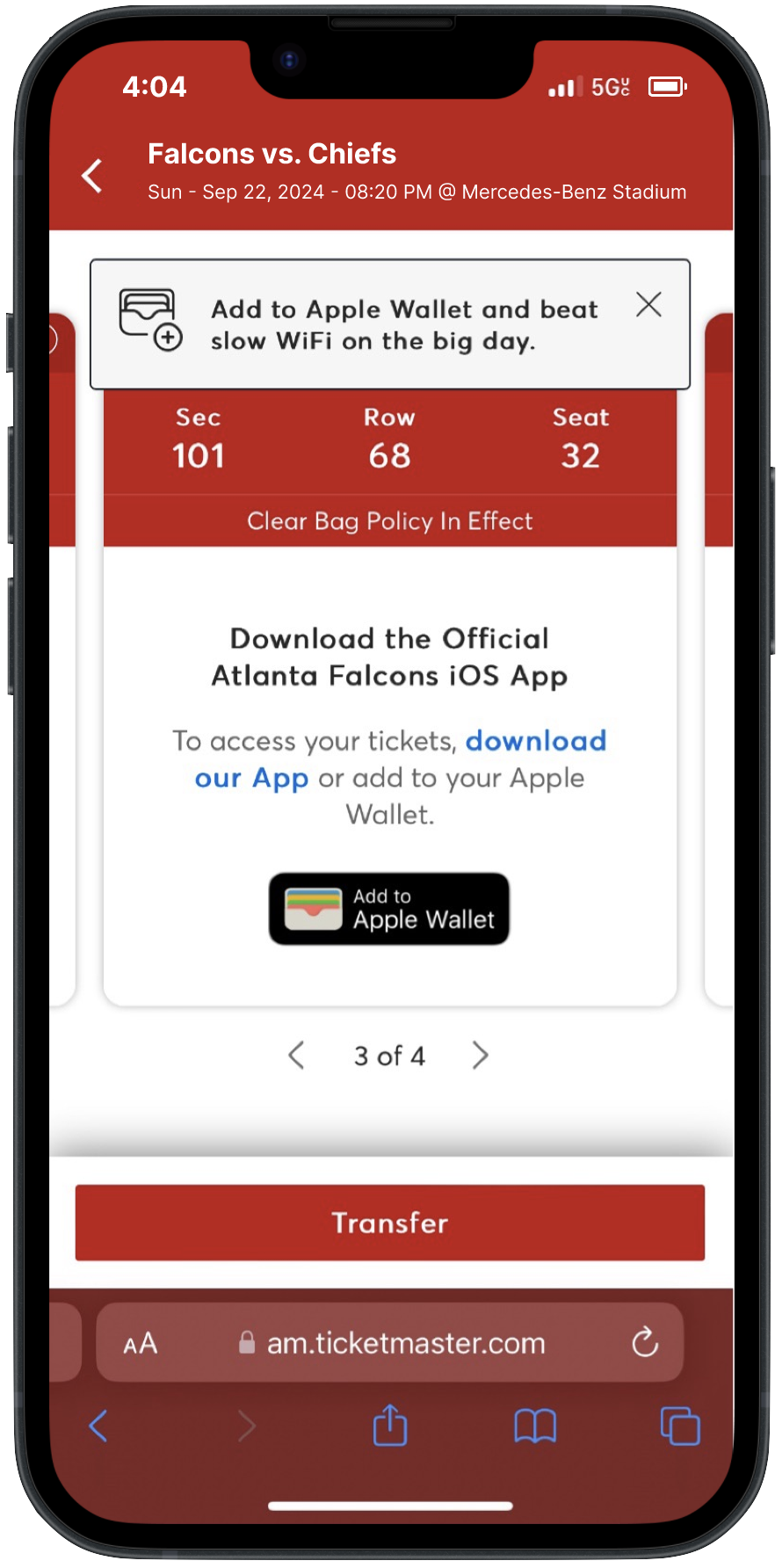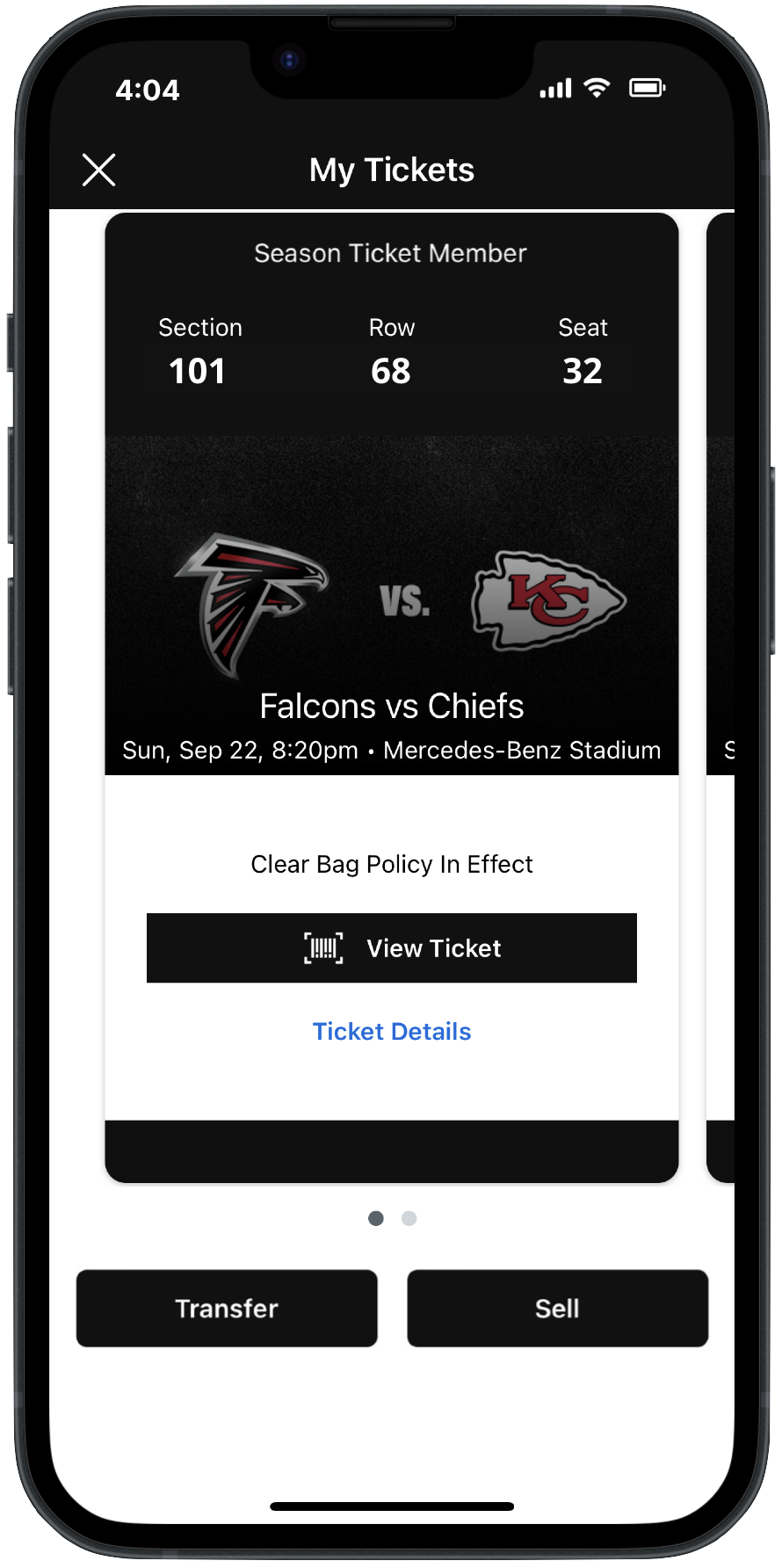Atlanta Falcons Mobile Ticketing Guide
Download the Falcons App to Begin
Creating Your Account
Accessing Your Tickets
Transferring Tickets
Selling Your Tickets
Accepting Your Tickets
Frequently Asked Questions
Can I screenshot my tickets?
Screenshots of tickets will not be acceptable. Every ticket must be provided either through your device's mobile wallet, or through the Atlanta Falcons app.
Can I print my tickets at home?
No. All tickets are paperless and must be either saved to your mobile wallet or accessible through the Atlanta Falcons app.
What if I do not have a smartphone?
If you do not have a smartphone, please contact the Atlanta Falcons Service team ahead of your event at (470)-341-4500 (opt. 1).
How do I access tickets on a mobile phone?
Download the Atlanta Falcons app, tap on the "Account" tab at the bottom of your screen, and log in with your Ticketmaster account.
If my phone is broken/out of battery/having issues on gameday, who do I call?
Please visit our Box Office walk-up window, located at Gate 1.
Where can I go to purchase parking?
We partner with ParkMobile for event day parking. Plan ahead and purchase parking before your event for easy entry.
What if my entire group is not present at the gates but I have all the tickets?
If you and your group did not arrive together, you can transfer them their own ticket beforehand for them to save to their mobile device. See the "Transferring Tickets" tutorial above for detailed instructions on how to do so.
How do I donate, sell back, or swap my tickets?
Click here to access tutorials specific to PSL member benefits.